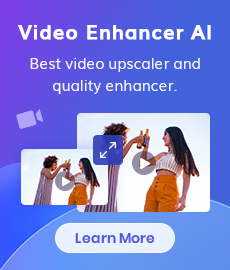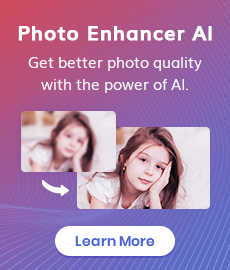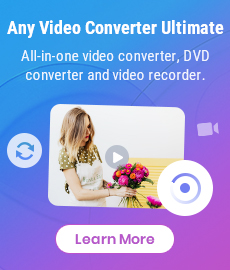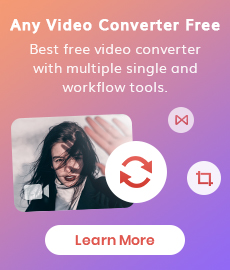YouTube Unblocked: Your Guide to Downloading Videos for Offline Viewing
"YouTube is blocked for me so how can I unblock YouTube?"
YouTube is one of the most popular video-sharing platforms globally, offering a vast content of video. However, there are instances when users may find themselves unable to access YouTube due to various restrictions. This is where the "YouTube Unblocked" comes into our view. In this guide, we will explore what YouTube Unblocked means, how to unblock YouTube, and how to download and convert YouTube videos for offline enjoyment.
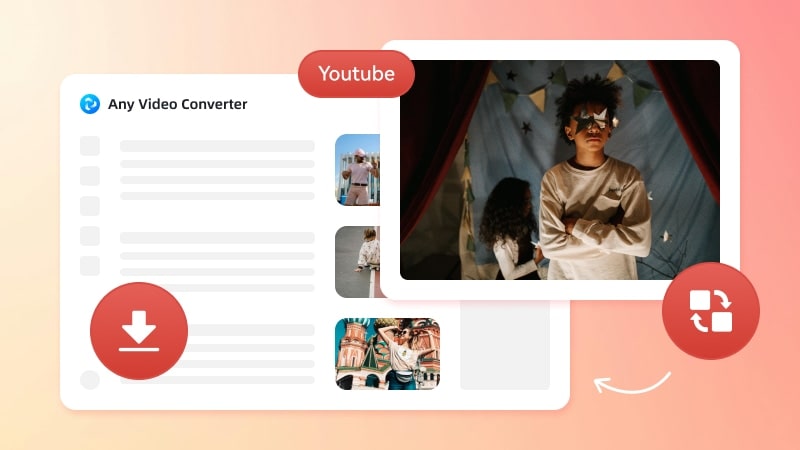
What is YouTube Unblocked?
YouTube Unblocked refers to the methods and tools that allow users to bypass restrictions that prevent them from accessing YouTube. Here are some common scenarios where YouTube may be blocked:
• School or Workplace Restrictions: Many educational institutions and workplaces block access to YouTube to minimize distractions and maintain productivity. This can be frustrating for users who wish to access educational content or tutorials available on the platform.
• Geographical Restrictions: Some videos on YouTube may be restricted based on geographical location due to licensing agreements. Users in certain regions may find that specific content is unavailable to them.
• Network Restrictions: Public Wi-Fi networks, such as those in cafes or libraries, may have restrictions in place that prevent access to streaming sites like YouTube.
In such cases, one of the solutions is using video download and conversion tools. These tools not only help you access the content but also allow you to save the videos for offline viewing, ensuring you can enjoy your favorite YouTube videos even without an active internet connection.
Unblock YouTube and Download Videos
Part 1: How to Unblock YouTube
If you find yourself unable to access YouTube, there are several effective methods to unblock the site. Utilizing VPN services, proxy servers, browser extensions all can all help you regain access. Unblocking YouTube and downloading videos can be straightforward with the right methods. Here’s a detailed guide to help you navigate each step effortlessly.
Method One: Using a VPN Service
A Virtual Private Network (VPN) allows users to connect to the internet through a secure server, masking their IP address and bypassing geographical restrictions. By using a VPN, users can access YouTube as if they were in a different location, thus unblocking the site.
Steps to Use a VPN:
- Choose a reputable VPN service and sign up for an account.
- Download and install the VPN application on your device.
- Log In to the VPN. Launch the VPN application and log in with your account credentials.
- Browse the server list and select one from a country where YouTube is accessible (e.g., the US, UK, Canada).
- 5. Open your web browser and navigate to YouTube.
You may also feel interest in: Why Is YouTube Playlist Not Autoplaying? 12 Solutions
Method Two: Using a Proxy Server
Proxy servers act as intermediaries between the user and the internet. By routing your connection through a proxy server, you can access blocked websites, including YouTube.
Steps to Use a Proxy Server:
- Search for reliable proxy services like HideMyAss or KProxy. Look for positive reviews to ensure reliability.
- Enter the proxy address and port number provided by your chosen proxy service.
- Chrome: Navigate to "Settings" > "Advanced" > "System" > "Open your computer’s proxy settings."
- Firefox: Go to "Options" > "General" > "Network Settings" > "Settings."
- Edge: Access "Settings" > "System" > "Open your computer’s proxy settings."
- Once connected, you can access YouTube through the proxy server.
Method Three: Using Browser Extensions
Certain browser extensions can help users bypass restrictions and access blocked websites. Extensions like Hola or Browsec can be added to your browser to enable access to YouTube.
Steps to Use Browser Extensions:
- Search for a suitable browser extension that unblocks websites.
- Install the extension in your web browser. Visit your browser's extension store (Chrome Web Store or Firefox Add-ons). Search for the chosen extension and click "Add to Browser" or "Install."
- Once installed, find the extension icon in your browser toolbar. Click it to configure your virtual location (e.g., choose a US server). Activate the extension and navigate to YouTube.
Once you have successfully unblocked YouTube, you can use Any Video Converter (AVC) to download videos for off-line viewing.
Part 2: Download YouTube Unblocked Content to Watch Offline
Any Video Converter Free is a free and powerful tool that allows users to download and convert YouTube videos easily. Here’s how to use AVC to download videos.
How to Download YouTube Videos Using Any Video Converter
Download and Install Any Video Converter
Click the below button to download the software compatible with your operating system. Follow the installation instructions to set it up on your computer.
Copy and Paste YouTube Video URL
Go to the YouTube site and locate the video you wish to download. Then, copy the URL from the address bar. Next, open Any Video Converter and click on "Video Download".
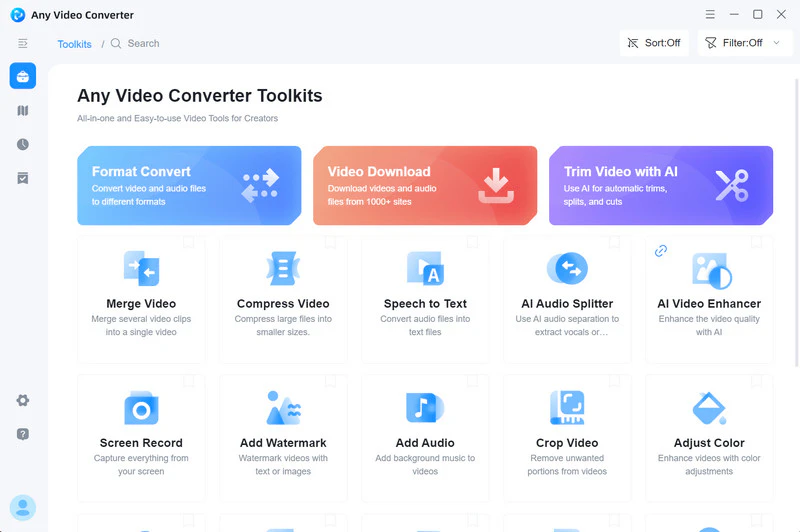
Tap the "Add URLs" button. Paste the copied video URL into the designated input field. Click the "Parse Now" button, and the software will parse the URL and prepare it for download.
Tips: Any Video Converter supports multiple YouTube video and playlist URLs.
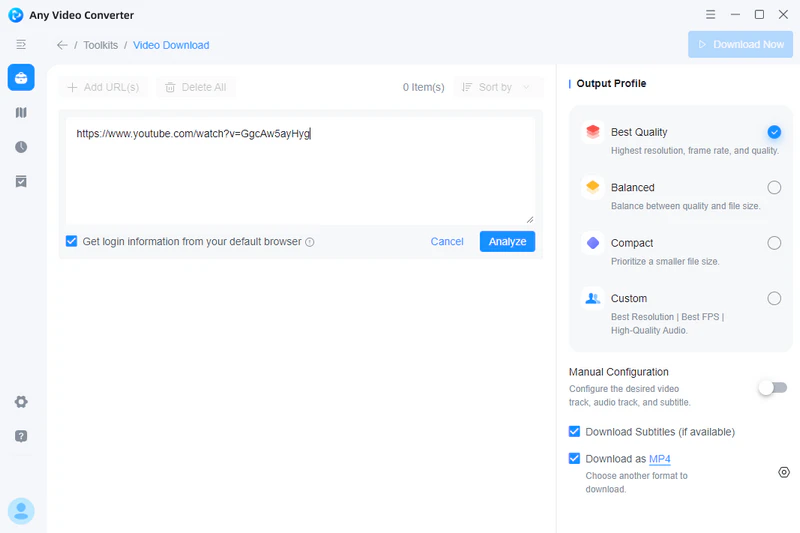
Select the Video Quality and Output Format
First, click the "![]() " button and choose the output formats: MP4, MKV, MP3, FLAC, WAV. Second, choose the best, balanced, or compact quality you preferred, or create a customization to customize your preferred resolution, frame rate, video bitrate, etc.
" button and choose the output formats: MP4, MKV, MP3, FLAC, WAV. Second, choose the best, balanced, or compact quality you preferred, or create a customization to customize your preferred resolution, frame rate, video bitrate, etc.
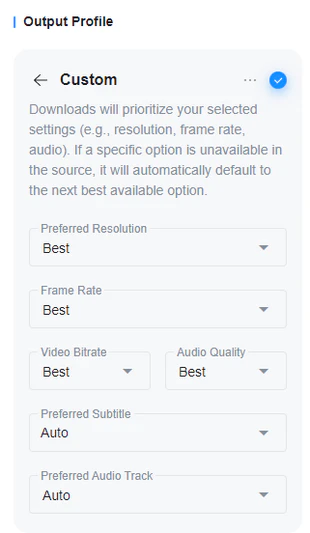
Manual Configuration: Enabling this option can manually configure the desired video track, audio track, and subtitles. If the YouTube video comes with subtitles, you can also enable the "Download Subtitles" option, and the downloaded YouTube videos will be embedded with subtitles.
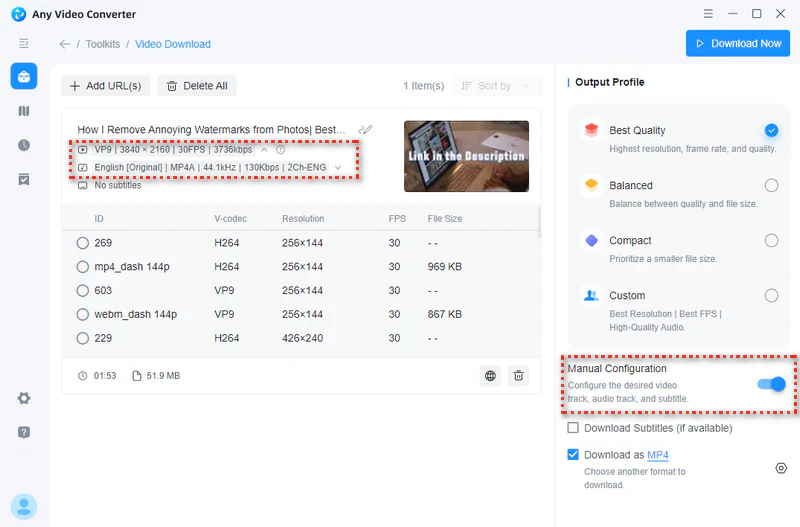
Download YouTube Videos
Click the "Download Now" button to begin the download. Once the download is complete, the video can be stored in the chosen format on your computer for offline viewing.
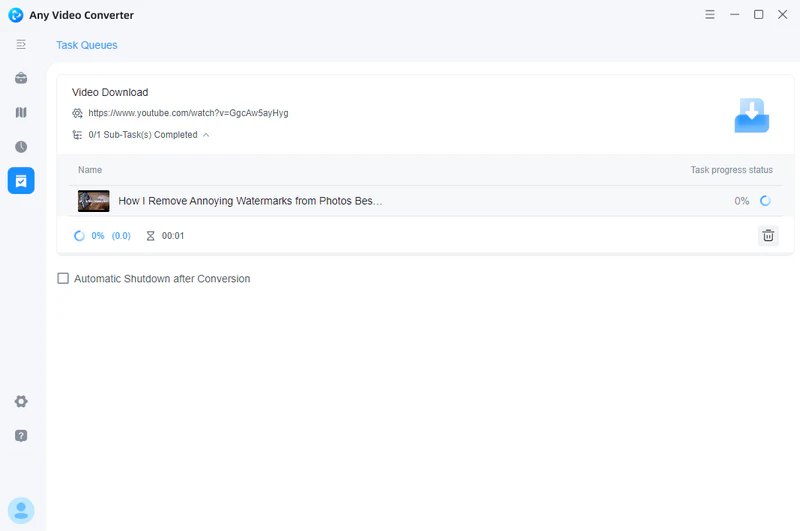
Part 3: FAQs About YouTube Unblocked
1. Why are YouTube videos blocked?
YouTube videos may be blocked due to various reasons, including network restrictions imposed by schools or workplaces, geographical restrictions based on licensing agreements, or content filtering by internet service providers.
2. How can I unblock YouTube videos?
You can unblock YouTube videos by using methods such as VPN services, proxy servers, or browser extensions that allow you to bypass restrictions and access the site.
3. How to unblock YouTube at school?
Using a VPN or proxy server is one way to access YouTube at school. Additionally, Any Video Converter can help you download videos for offline viewing, so you can watch without needing internet access!
You may also like: Top 23 Unblocked Anime Websites to Watch Anime at School
4. Can Any Video Converter convert YouTube videos to different formats?
Yes, after downloading the video from YouTube, Any Video Converter can convert YouTube videos to various formats, including MP4, AVI, MKV, and more. This allows users to choose the format that best suits their devices and preferences.
Conclusion
Unblocking YouTube and downloading videos for offline viewing is a practical solution for users facing access restrictions. It not only allows for unrestricted content consumption but also provides the convenience of offline access. Any Video Converter stands out as a reliable tool for downloading and converting YouTube videos, ensuring that users have a seamless experience in accessing their favorite content anytime, anywhere.
Features of Any Video Converter
- Convert videos between any formats freely
- Download videos and music from 100+ sites
- Edit video clips with cut, crop, and special effects
- Merge several video clips to one video
- Compress video to reduce file size
- Adjust the audio volume and add audio effects
- Add audio to your video
Related Articles & Tips
- • How to Convert Facebook Video to MP3 for Free?
- • 10 Lesbian Christmas Movies You Can Not Miss
- • Anonymous TikTok Viewer Reviews: Is Urlebird Safe?
- • Top 3 Free M4uFree Alternatives: Discover Legal Streaming Options
- • 7 Best Free Voice Changers for PC and Online (With AI Options)
- • Top 6 Unblocked YouTube Sites to Access Blocked Content
- • Best Speech to Text Transcription Software for Different Needs
- • 6 Best YouTube Audio Ripper
- • 10 Best Video Downloader Sites | Download Videos from YouTube, Facebook
- • 2 Ways to Download TikTok to MP3
 Highly Recommended
Highly Recommended
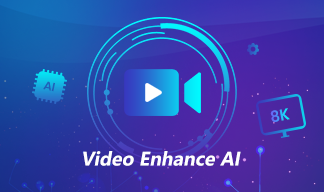
AVCLabs Video Enhancer AI
AVCLabs Video Enhancer AI is an AI-based video enhancement software to upscale video from 480p to 1080p, 1080p to 4K, and up to 8K. With AVCLabs Video Enhancer AI, you can upscale low-res videos to high resolution and bring your old videos a stunningly new look.
Learn More
 Video Converter
Video Converter
- MP4 Converters
- MKV to MP4 Converters
- AVI To MP4 Converters
- MOV to MP4 Converter
- Best Free AV1 Converters
- HEVC/H.265 Converter
- H.264 Video Converter
- Android Video Converter
- Samsung Video Converter
- Sony PS4 Video Converter
- Nokia Video Converter
- MPEG Video Converter
- Convert 4K to 1080P
- Convert MP4 to MP3
- Convert M2TS to MP4
- Convert MVI to MP4
- Convert WebM to MP4
- Convert Videos to MP3
- Convert MP4 to 3GP
- Convert M4V to MP4
 DVD Converter
DVD Converter
 Video Editor
Video Editor
- Best AI Video Editors
- Free AI Video Generators
- Best AI Slideshow Makers
- Replace Face in Video
- AI Cartoon Video Generators
- Text-to-Video AI Generators
- Best Free Voice Changers
- Text-to-Video AI Generators
- Sites to Download Subtitles
- Add Subtitles to Video
- Free Online Video Compressor
- Convert Your Videos to GIFs
- Blur Video Backgrounds
- Video Editing Apps for YouTube
 Video Enhancer
Video Enhancer
- Best 10 Video Enhancer
- Improve Video Quality
- Fix Blurry Videos
- Remove Noise from Footage
- Upscale Video from HD to 4K
- Upscale Video from 480P to 1080P
- Best AI Video Upscaling Tools
- Make a Blurry Video Clear
- Best Old Video Restorer
- How to Sharpen Video
- Fix Bad Quality Videos
- Increase Video Resolution
- Convert Videos to 4K
- Upscale Anime Videos to 4K
 Photo Enhancer
Photo Enhancer
- Fix Blurry Pictures Online
- Make Blurrys Picture Clear
- Increase Image Resolution Online
- Remove Blur from Images
- AI Image Sharpener Online
- Topaz Gigapixel AI Alternatives
- Fix Low-resolution Photos
- Colorize Historical Photos
- Remove Noise from Photos
- AI Image Sharpener
- AI Face Retoucher
- AI Image Enlargers
 Mobile & PC
Mobile & PC