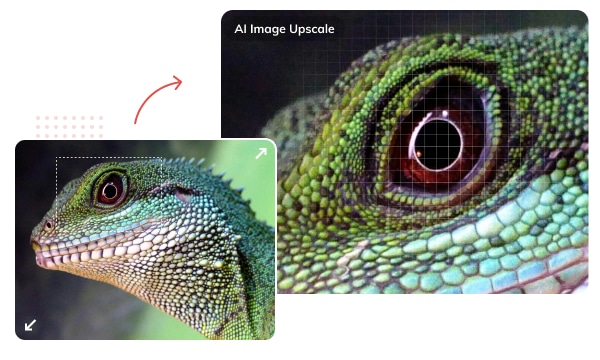
Have trouble with enlarging low-resolution images for printing or other usage? Simply upscaling an image to 4K or a higher resolution often results in pixelation and blurriness.
Based on Artificial Intelligence, this Image Upscaler enables users to enlarge images to 200%, 300%, and 400% of their original size naturally without losing quality. It preserves image clarity, ensuring that your prints retain their quality, even when scaled up to 4K.
With constantly training AI photo enhancement algorithms, AVCLabs Photo Enhancer AI helps users enhance blurry and low-quality photos intelligently with just a few clicks and in batches. It works to analyze and enhance each pixel, bringing out details and converting blurry images to HD quality.
From landscapes to still lives, portraits, and more types, this AI photo enhancer caters to all your image enhancement needs.

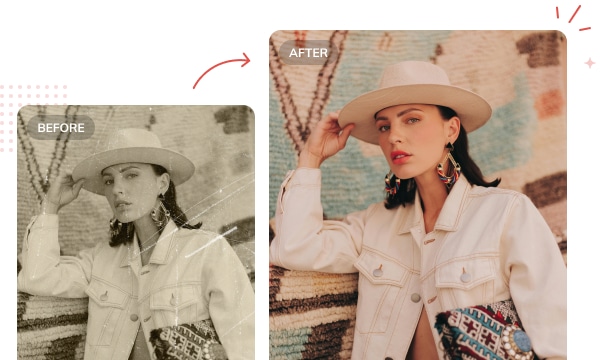
Old photos that preserve cherished moments and stories from the past often exist in black and white, with resolutions that fall short of modern standards. AVCLabs Photo Enhancer, powered by Deep Convolutional Neural Network, can automatically and naturally colorize old, black-and-white pictures of family, historical figures, ancestors, films, and more.
But that’s not all, after the colorization, you can upscale and convert images into higher resolution while preserving every intricate detail with unparalleled clarity.
Image noise is a ubiquitous challenge, often stemming from factors like low lighting conditions, high ISO settings, etc. Whether graininess in low-light shots or unwanted artifacts in digital images, noise can detract from your photos' overall quality and clarity.
AVCLabs Photo Enhancer AI, based on a fast and flexible denoising convolutional neural network, can accurately distinguish between true image detail and noise after a long learning process from millions of images. It's handy for removing artifacts with a single click, restoring HD quality.
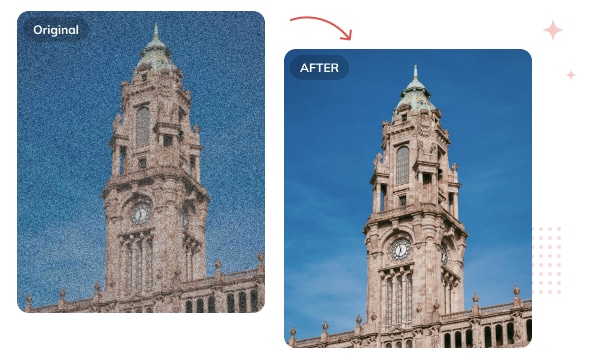
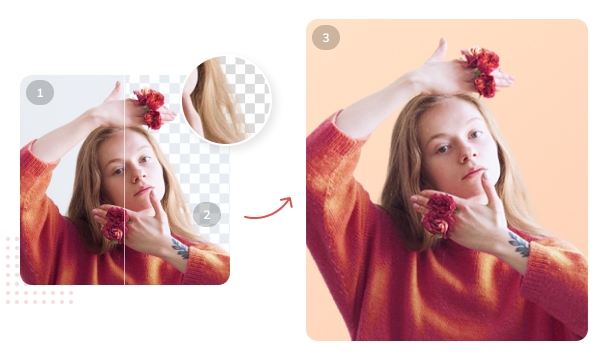
Removing image backgrounds usually requires specialized tools and experience. However, the task is now simpler than ever with the AI Photo BG Remover.
Utilizing cutting-edge neural algorithms, it can automatically remove the image background with just one click, ensuring high accuracy and preserving details at the subject edges. The background is made transparent, allowing for seamless further editing. No advanced Photoshop skills are needed, and the original image quality remains intact throughout the process.
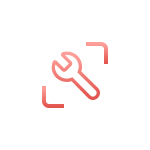
Upscale low-resolution photos to high definition and increase image resolution in a natural way. Get crisp and clear results with fully automated processing.

Powered by AI technology, it reduces noise and sharpens details, producing better quality images with the details kept through the use of powerful algorithms.
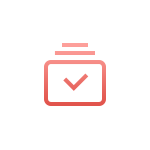
The batch processing feature of our AI Photo Enhancer is capable of automatically enhancing multiple photos all at once in a fast way. You don't need to edit them one at a time.
Step 1. Launch AVCLabs Photo Enhancer AI
Launch AVCLabs Photo Enhancer AI and you will enter the main window of the program shown as below.
Step 2. Import Photos
Step 3. Select the Processing Models and Photo Scale
Step 4. Start Processing Images
Best Photo Enhancer to Improve Photo Quality Losslessly and Automatically
1. What can AVCLabs Photo Enhancer AI do to improve the photo quality?
2. What is the computer requirement for AVCLabs Photo Enhancer AI?
3. Is it safe to use Photo Enhancer AI to upload and process my photos?
4. What's the requirement if I choose "Upscale" as an AI model?
5. What kind of images can be uploaded?
6. Can I use photo Enhancer AI on another computer?
7. What's the hardware requirement if I want to use the Face Refinement feature?
8. What if AVCLabs Photo Enhancer AI is not working properly on my computer?
Easy-to-use AI photo editor with quick selection tools and a range of dedicated AI tools that make complex photo editing easier than ever.
The best video blur app and face blur app to blur multiple moving faces or any part of a video (background, foreground, and any objects) with AI.