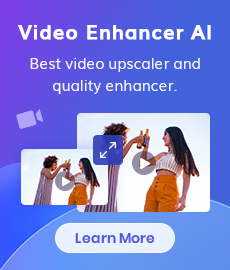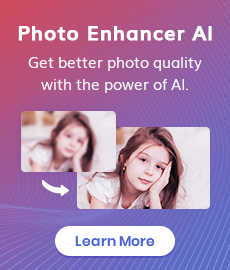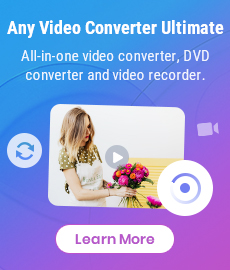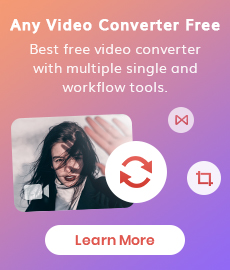How to Convert Videos to MP4 for Free
The MP4 file format is an excellent choice for video files, as it offers a balance between size and quality. An MP4 file will normally be a third of the size of a similar resolution video in another file format, such as AVI. While other formats are best suited to specific uses, the various incarnations of MP4 are ideal for most users because they can support many audio types and video resolutions, meaning you don’t need to worry about whether your video will work on certain devices or whether it will look good on them. Unless you have specific needs that require a different type of video, converting your videos to MP4 is probably the best option to save space on your device and also get a more universal viewing experience. Let’s take a look at how to convert videos to MP4 for free in just a few simple steps.
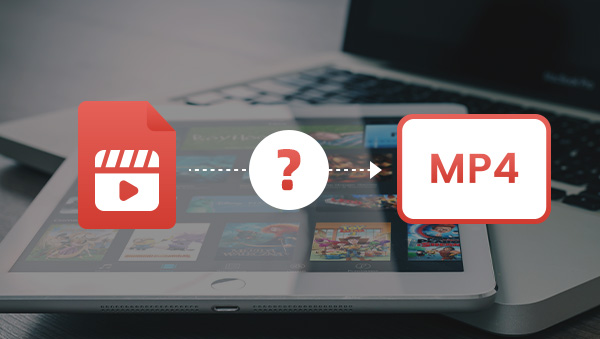
Best Option to Convert Videos to MP4
Any Video Converter is a professional tool for converting any video files between various formats, with fast conversion speed and excellent output quality. It supports all popular video formats such as AVI, MPEG, WMV, MP4, FLV, 3GP, MOV and so on. Any Video Converter can also extract audio from videos and convert them to popular audio formats such as MP3, WAV, M4A and AAC.
With Any Video Converter, you can easily convert any video files to play on your iPod, iPad, iPhone, PSP, Zune and other portable devices. The program also lets you batch convert multiple videos at once and offers a wide range of customization options to tailor the output files to your specific needs. It has no ads and bundled programs, so you can download is at ease.
Features of Any Video Converter
- Convert videos between any formats freely.
- Download videos and music from 100+ sites.
- Burn any video to blank DVD disc to create DVDs.
- Edit video clips with cut, crop, and special effects.
- Support NVIDIA NVENC hardware acceleration.
How to Convert Videos to MP4 with Any Video Converter?
Run Any Video Converter
Download and install Any Video Converter to your computer, then run the program.
Add Videos
On the top of the interface, here you can see the three most important functions of Any Video Converter, namely Convert Video, Burn DVD and Play Video. Click Convert Video and then add the videos you need to convert. The program mainly provides two methods to add videos.
Method 1: This method is suitable for adding videos that have been downloaded or saved locally. Click Add Video(s) button to open the local folder, select the video you want to convert and click Open, then the video will be presented in the Conversion column.
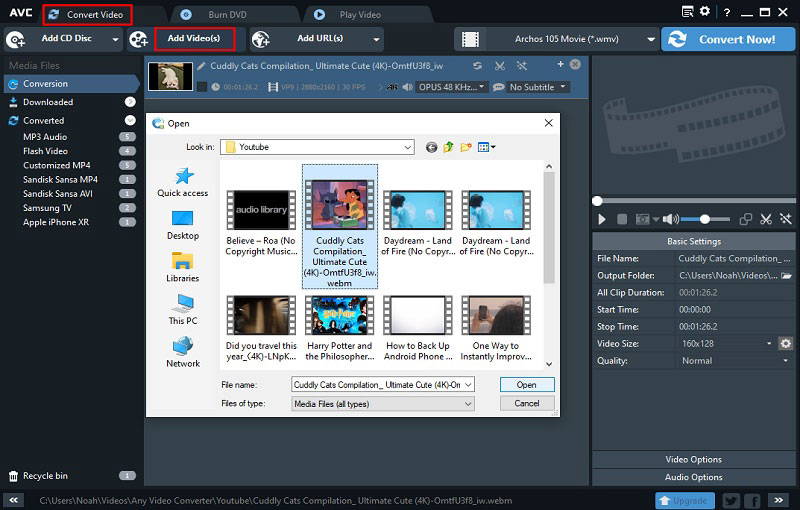
Method 2: If the video you want to convert has not been downloaded or saved locally in advance, don’t worry, the program also supports importing videos from the internet. Click the Add URL(s) button, then click the green plus button, and a box will appear below it. Copy and paste the link of the video to be downloaded into the search box (batch download function is supported), and then click Start Download. It supports downloading videos from YouTube, Facebook, VEVO, SoundCloud, Dailymotion, Vimeo, Niconico, and hundreds of other sites. Click More Sites next to the plus sign for more details.
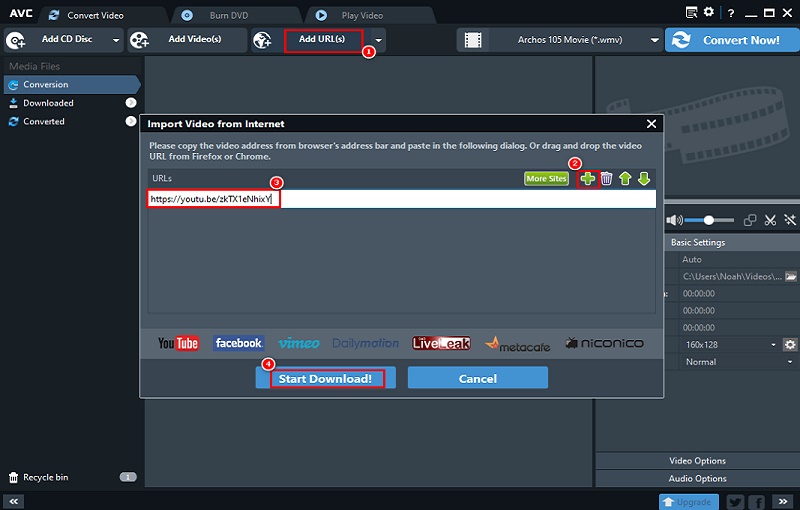
Customize the Output Settings
Click the Settings button in the upper-right corner. In the options window, you can customize video options, including video resize, output driver of video player, encode filters, MP4 fast start and GPU acceleration.
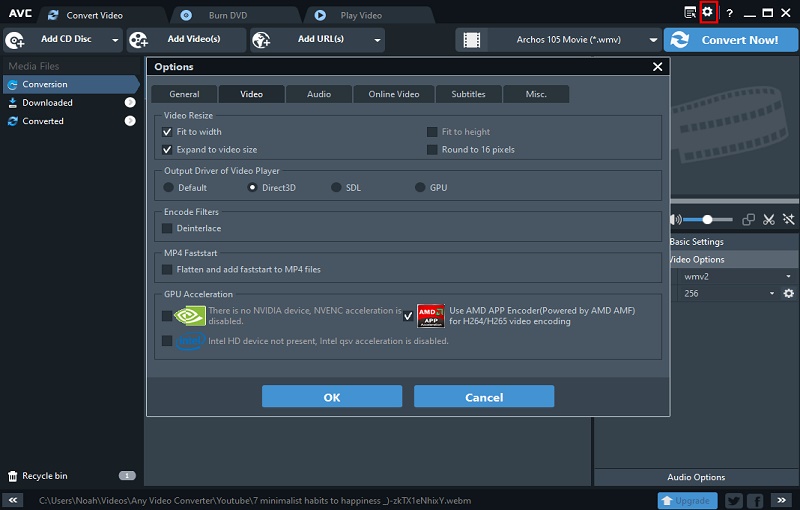
In the lower-right corner you can also customize the basic settings, video options, and audio options.
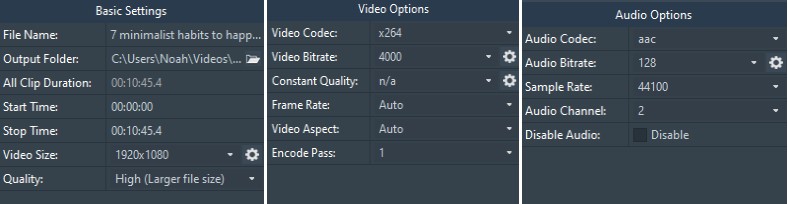
Start Conversion
After all other options and parameters are set, you can unfold the output profile, then scroll down and select "Custom MP4 movie (*.mp4)" as the output format. Finally, click Convert Now to start the process.
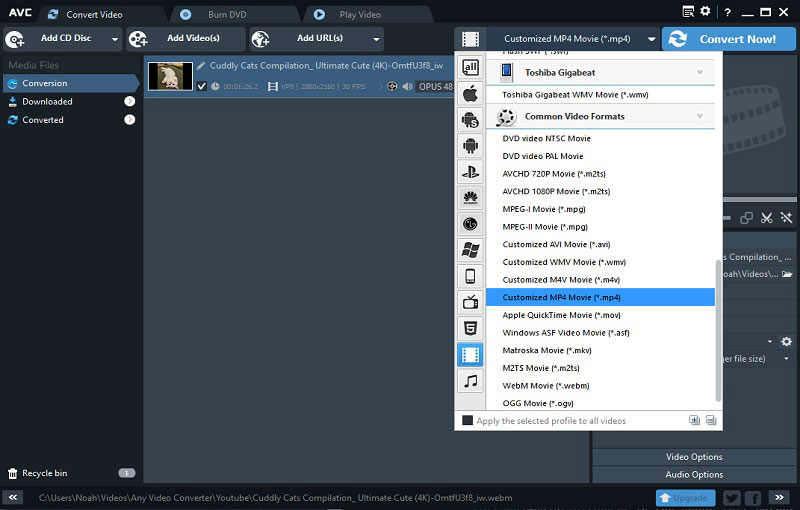
Once the conversion is finished, you can find all the converted videos in the customized MP4 subset of the Converted collection. Or click the folder button to directly locate the local storage.
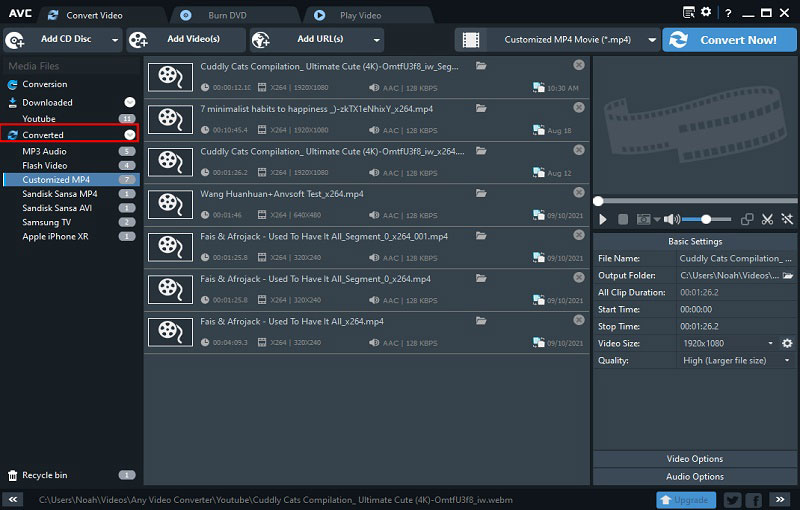
Final Words
Converting videos to MP4 is not just a good option for saving space on your device, but it can also lead to a more universal viewing experience. With MP4, you can watch your videos on virtually any device, from your laptop to your smartphone. Because of the popularity of this format, it also means it’s a great choice for sharing videos with family and friends over social media websites like Facebook, YouTube, and Snapchat.
First things first, you’ll need to find the right video converter to download and install. As you can see, Any Video Converter is a powerful and easy-to-use video converter that can help you convert videos to MP4 format for free. After reading this article, now that you know how to save space on your device by converting videos to MP4 format,then what are you waiting for? Just download Any Video Converter now and start to convert your videos to MP4 format!
Related Articles & Tips
 Highly Recommended
Highly Recommended
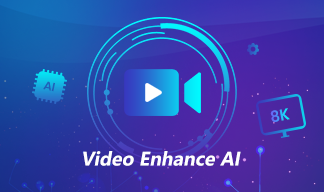
AVCLabs Video Enhancer AI
AVCLabs Video Enhancer AI is an AI-based video enhancement software to upscale video from 480p to 1080p, 1080p to 4K, and up to 8K. With AVCLabs Video Enhancer AI, you can upscale low-res videos to high resolution and bring your old videos a stunningly new look.
Learn More
 Video Converter
Video Converter
- MP4 Converters
- MKV to MP4 Converters
- AVI To MP4 Converters
- MOV to MP4 Converter
- Best Free AV1 Converters
- HEVC/H.265 Converter
- H.264 Video Converter
- Android Video Converter
- Samsung Video Converter
- Sony PS4 Video Converter
- Nokia Video Converter
- MPEG Video Converter
- Convert 4K to 1080P
- Convert MP4 to MP3
- Convert M2TS to MP4
- Convert MVI to MP4
- Convert WebM to MP4
- Convert Videos to MP3
- Convert MP4 to 3GP
- Convert M4V to MP4
 DVD Converter
DVD Converter
 Video Editor
Video Editor
- Best AI Video Editors
- Free AI Video Generators
- Best AI Slideshow Makers
- Replace Face in Video
- AI Cartoon Video Generators
- Text-to-Video AI Generators
- Best Free Voice Changers
- Text-to-Video AI Generators
- Sites to Download Subtitles
- Add Subtitles to Video
- Free Online Video Compressor
- Convert Your Videos to GIFs
- Blur Video Backgrounds
- Video Editing Apps for YouTube
 Video Enhancer
Video Enhancer
- Best 10 Video Enhancer
- Improve Video Quality
- Fix Blurry Videos
- Remove Noise from Footage
- Upscale Video from HD to 4K
- Upscale Video from 480P to 1080P
- Best AI Video Upscaling Tools
- Make a Blurry Video Clear
- Best Old Video Restorer
- How to Sharpen Video
- Fix Bad Quality Videos
- Increase Video Resolution
- Convert Videos to 4K
- Upscale Anime Videos to 4K
 Photo Enhancer
Photo Enhancer
- Fix Blurry Pictures Online
- Make Blurrys Picture Clear
- Increase Image Resolution Online
- Remove Blur from Images
- AI Image Sharpener Online
- Topaz Gigapixel AI Alternatives
- Fix Low-resolution Photos
- Colorize Historical Photos
- Remove Noise from Photos
- AI Image Sharpener
- AI Face Retoucher
- AI Image Enlargers
 Mobile & PC
Mobile & PC