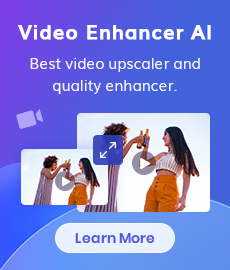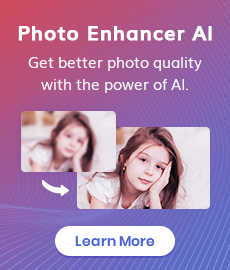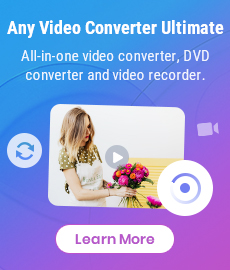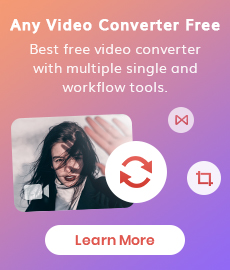MP4 to MP3 Converters Recommendations: How to Convert MP4 Files to MP3
Are you a music lover with an insatiable appetite for new tunes? Do you love to listen to music on the go? In the digital age, there are now numerous ways to listen to your favorite songs. One of the most common methods is by downloading them directly from online sources. Whether you have purchased these audio files as single downloads or acquired them in batches as a part of a larger album download package, converting them into another file format can simplify things when it comes time to listening to your music in different locations or on different devices. Read on to know about the best MP4 to MP3 converters in the market right now and how they can be useful in simplifying your music listening experiences.
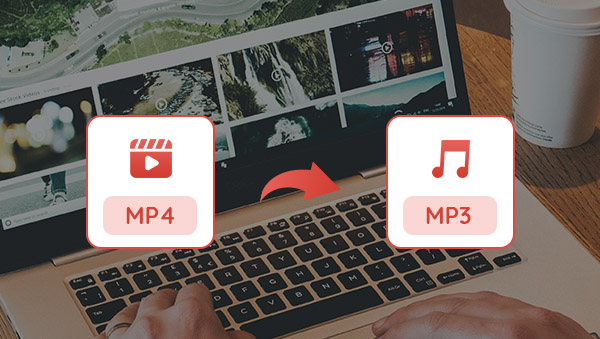
1. Desktop MP4 to MP3 Converter ---Any Video Converter
Any Video Converter is a free and easy-to-use tool for converting video between any two formats. It supports over 90 different formats, like MP4, MPEG, VOB, WMV, H264, H265, 3GP, 3G2, MKV, MOD, M2TS, RMVB, AVI, MOV, MP3 etc., and can convert videos from almost every device, including iPhone, Google Android, Kindle Fire HD, Sony PS5, Xbox One, iPad, TV console, social media, and more. You can also customize settings such as bitrate, frame rate, and audio codec for maximum quality. With this free video converter tool, you can now quickly and easily convert any video format to the format you want by just playing it on your computer. It is a great tool for anyone who wants to share videos with friends or family members.
Features of Any Video Converter
- Convert videos between any formats freely.
- Download videos and music from 100+ sites.
- Burn any video to blank DVD disc to create DVDs.
- Edit video clips with cut, crop, and special effects.
- Support NVIDIA NVENC hardware acceleration.
How to Convert MP4 to MP3 with Any Video Converter
Run Any Video Converter
Download and install Any Video Converter.
Add MP4 Videos
Click "Add Video(s)" button or Drag Files directly to open the local folder, select the MP4 video you want to convert and click "Open", then the video will be presented in the Conversion column. Batch video conversion is supported.
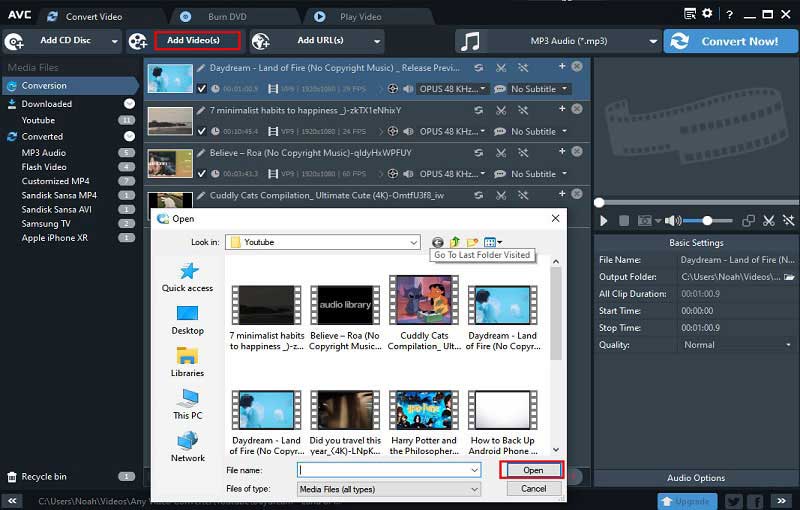
General Settings
Click the Settings button in the upper-right corner to open the options window, where you can set the output folder, the folder for storing snapshots, and the number of simultaneous videos' conversion.
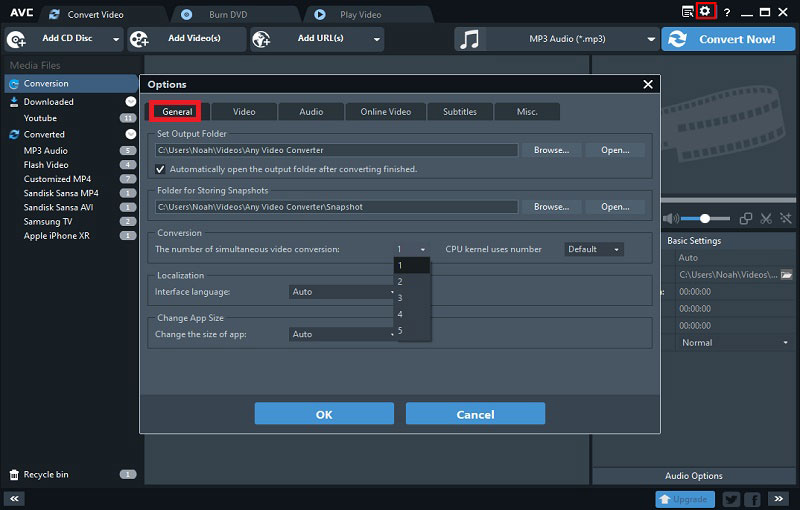
Select the Output Format
Click on the Output Profile and unfold Common Audio Formats from the drop-down list to select "MP3 Audio (*.MP3)" as the output format.
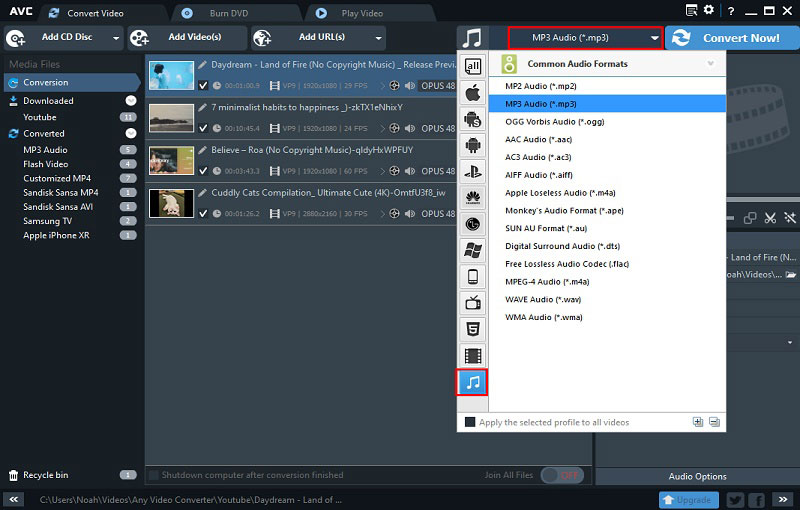
Start Conversion
After all other options and parameters are set, click "Convert Now!" to start the process. Once the conversion is finished, you can find all the converted MP3 files in the MP3 Audio subset of the Converted collection.
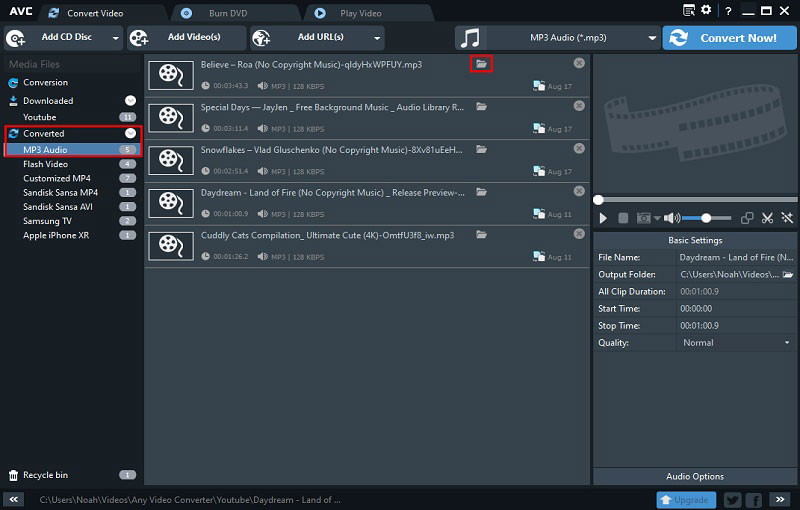
2. Another Desktop MP4 to MP3 Converter ---VLC Media Player
VLC Media Player is a free, open-source media player that can be used to convert MP4 files to MP3 format. To convert an MP4 file to MP3 format with VLC Media Player, please follow the steps below.
Simply open the file in VLC Media Player, click "Media" in the upper-left corner, and then select Convert/Save from the menu bar. In the Open Media window that appears, click the Add button and select the MP4 file you want to convert. Then, click the Convert/Save button. In the Convert window that appears, choose MP3 from the Profile drop-down menu and then click the Start button. VLC will begin converting the file and will save it as an MP3 file when it's finished.
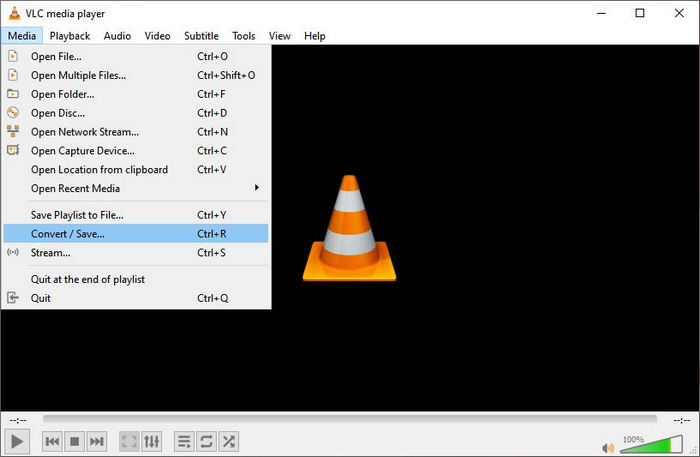
3. Online MP4 to MP3 Converter---Zamzar
There are many online converters that can be used to convert MP4 files to MP3 format. One of the most popular online converters is Zamzar. It is a free online converter that can be used to convert many different types of audio and video files, including MP4 to MP3. Zamzar is very easy to use. Simply go to the Zamzar website, select the MP4 file you want to convert, select MP3 as the output format, and enter your email address to receive the converted file. Once the conversion is complete, you will receive an email with a link to download the converted MP3 file.
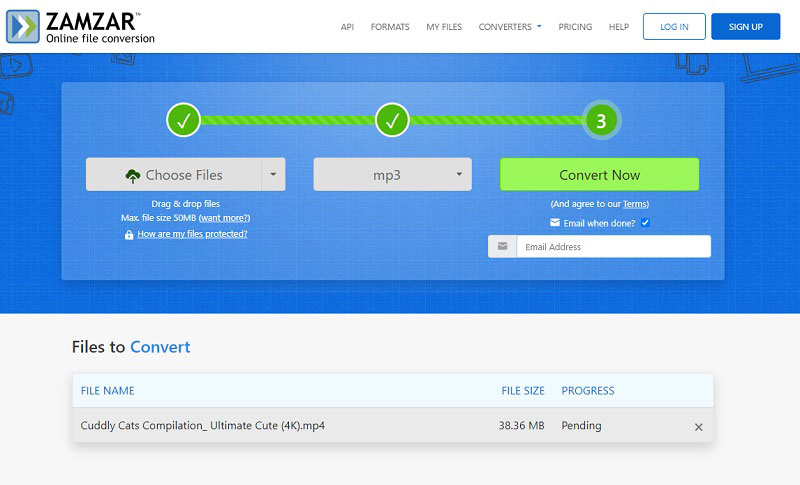
Conclusion
Above all are the recommendations of several video converters, each of them can help you convert MP4 files to MP3 format easily. Nevertheless, the desktop software Any Video Converter is most recommended for you. Because, like most online converters, Zamzar limits you to convert more than 50 MB of video with a free account, which is totally insufficient for most people. To lift this limit, you have to buy a license. Any Video Converter, on the other hand, is completely free with no restrictions. Compared to VLC Media Player, it is much more versatile. As its name suggests, it is a professional video conversion software. It is better to read more recommendations than to practice, just download Any Video Converter and try to convert some files yourself to know if it is good or not.
Related Articles & Tips
- • Best 5 Ways to Convert Video from 4K to 1080P
- • How to Add Subtitle to a Video: 8 Best Ways (For PC, Web, Android or iOS)
- • MPG to MP4 Converter: 9 Best Ways to Convert MPG to MP4
- • How to Convert Video to GIF Online for Free
- • How to Download YouTube Videos to MKV Format
- • How to Easily Convert MP4 Files into Stunning Animated GIFs
 Highly Recommended
Highly Recommended
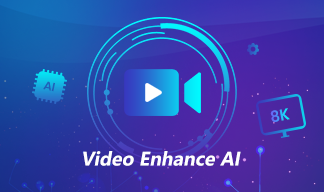
AVCLabs Video Enhancer AI
AVCLabs Video Enhancer AI is an AI-based video enhancement software to upscale video from 480p to 1080p, 1080p to 4K, and up to 8K. With AVCLabs Video Enhancer AI, you can upscale low-res videos to high resolution and bring your old videos a stunningly new look.
Learn More
 Video Converter
Video Converter
- MP4 Converters
- MKV to MP4 Converters
- AVI To MP4 Converters
- MOV to MP4 Converter
- Best Free AV1 Converters
- HEVC/H.265 Converter
- H.264 Video Converter
- Android Video Converter
- Samsung Video Converter
- Sony PS4 Video Converter
- Nokia Video Converter
- MPEG Video Converter
- Convert 4K to 1080P
- Convert MP4 to MP3
- Convert M2TS to MP4
- Convert MVI to MP4
- Convert WebM to MP4
- Convert Videos to MP3
- Convert MP4 to 3GP
- Convert M4V to MP4
 DVD Converter
DVD Converter
 Video Editor
Video Editor
- Best AI Video Editors
- Free AI Video Generators
- Best AI Slideshow Makers
- Replace Face in Video
- AI Cartoon Video Generators
- Text-to-Video AI Generators
- Best Free Voice Changers
- Text-to-Video AI Generators
- Sites to Download Subtitles
- Add Subtitles to Video
- Free Online Video Compressor
- Convert Your Videos to GIFs
- Blur Video Backgrounds
- Video Editing Apps for YouTube
 Video Enhancer
Video Enhancer
- Best 10 Video Enhancer
- Improve Video Quality
- Fix Blurry Videos
- Remove Noise from Footage
- Upscale Video from HD to 4K
- Upscale Video from 480P to 1080P
- Best AI Video Upscaling Tools
- Make a Blurry Video Clear
- Best Old Video Restorer
- How to Sharpen Video
- Fix Bad Quality Videos
- Increase Video Resolution
- Convert Videos to 4K
- Upscale Anime Videos to 4K
 Photo Enhancer
Photo Enhancer
- Fix Blurry Pictures Online
- Make Blurrys Picture Clear
- Increase Image Resolution Online
- Remove Blur from Images
- AI Image Sharpener Online
- Topaz Gigapixel AI Alternatives
- Fix Low-resolution Photos
- Colorize Historical Photos
- Remove Noise from Photos
- AI Image Sharpener
- AI Face Retoucher
- AI Image Enlargers
 Mobile & PC
Mobile & PC