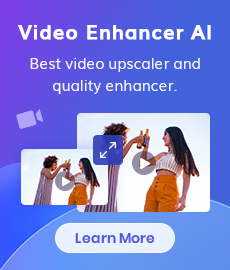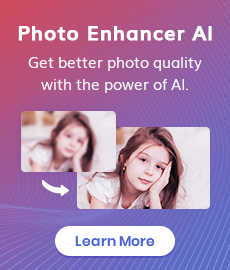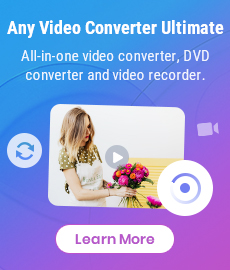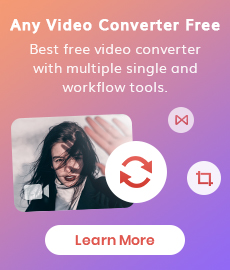How to Rotate or Flip Videos with Free Video Editor
It is likely to have some upside-down videos which are taken or recorded by mobile phones, cameras. And maybe you can play these videos normally on portable devices, but you find them upside-down after you transfer or convert them to devices like Mac or PC. This article shares the best way to rotate or flip the upside-down videos, including rotating at 90 degrees, flipping vertically or horizontally.
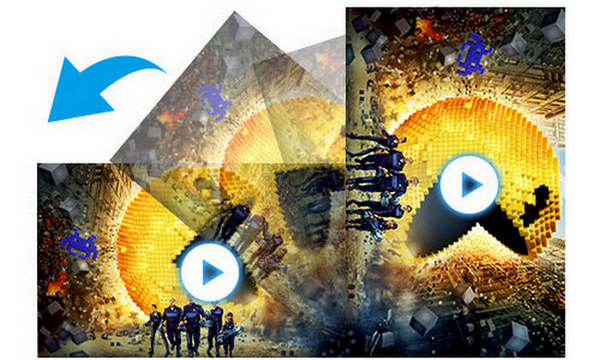
Any Video Converter is designed with no limitations and zero cost. It is not only a powerful converter but also a useful video editor which allows you to rotate video, trim video clips, crop video, join videos into one. In addition, adding subtitles, audio tracks, watermarks, special effects are also fully supported. It also supports editing video codec, dimension, bit rate, frame rate, sample rate, channel, video/audio quality, and more.
 1. How to Rotate Videos with Any Video Converter
1. How to Rotate Videos with Any Video Converter
Add Source Video
Launch Any Video Converter on PC and add or drag the source video you want to rotate. Then click the " " icon.
" icon.
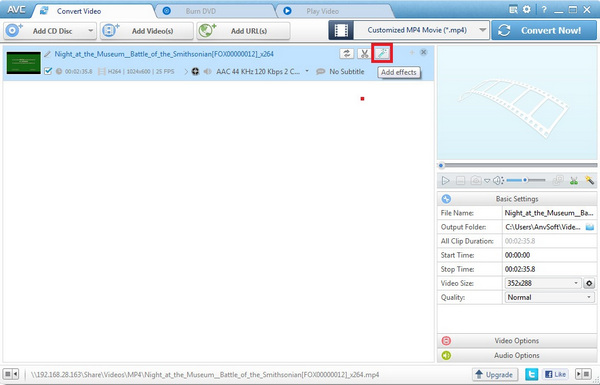
Set Rotating Parameters
There are 4 choices for Rotation: Rotate Left 90 degree, Rotate Right 90 degree, Flip Vertical, and Flip Horizontal. You can also choose the area size you want to rotate and change the position of the crop area.
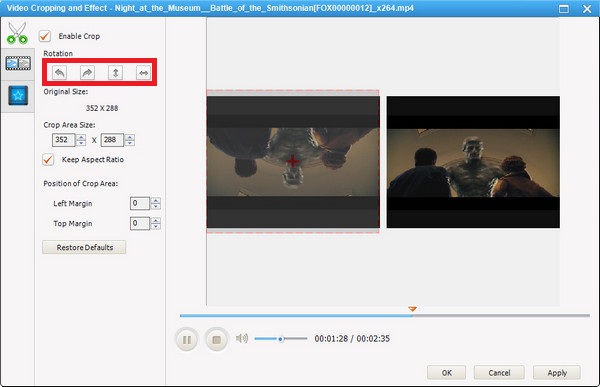
Other effects: Click the " " button adjust the brightness, contrast, saturation of the video. And other special effects are also allowed.
" button adjust the brightness, contrast, saturation of the video. And other special effects are also allowed.
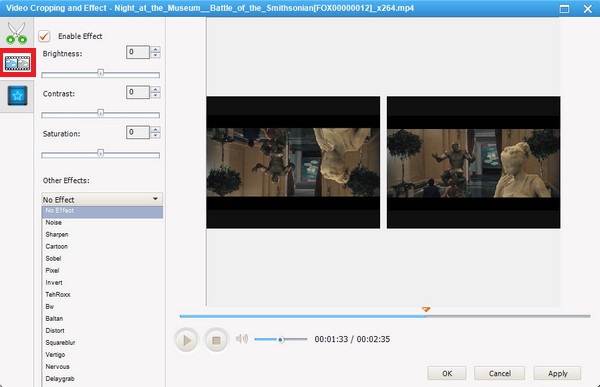
Apply the Settings
Click the "Apply" button to save your settings, then click "OK" to return to the main interface of the program. Finally, click the "Convert Now!" button to save your rotated video.

 2. How to Rotate Videos with VLC Media Player
2. How to Rotate Videos with VLC Media Player
VLC media player is a popular application we often use to play video on our computer. But at the same time, it is also a useful video editor to help us rotate videos in a simple way.
1) Launch VLC media player and drag the source video you want to rotate, or right-click the source video and click "Open with" to open the video.
2) On the menu bar at the top of the screen, select "Tools" and click "Effects and Filters" from the drop-down list.
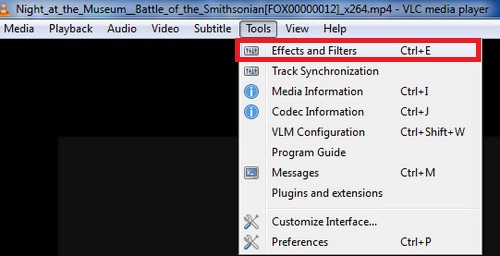
3) Click "Video Effect" and choose "Geometry", tick "Transform" and choose the specific degree you want from the drop-down list. Finally, click "Close" to apply the changes.
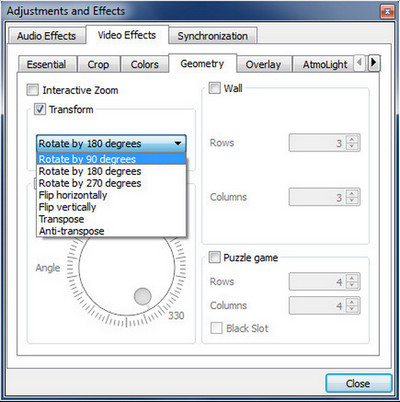
Key Features of Any Video Converter
Free Video Editor
- Edit video clips with cut, crop, and special effects.
- Download videos and music from 100+ sites.
- Convert CDs & videos to 200+ formats.
- Burn any video to blank DVD disc to create DVDs.
- Support NVIDIA NVENC hardware acceleration.
 Highly Recommended
Highly Recommended
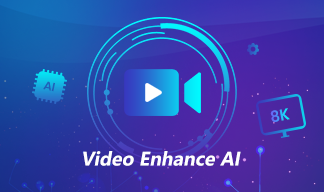
AVCLabs Video Enhancer AI
AVCLabs Video Enhancer AI is an AI-based video enhancement software to upscale video from 480p to 1080p, 1080p to 4K, and up to 8K. With AVCLabs Video Enhancer AI, you can upscale low-res videos to high resolution and bring your old videos a stunningly new look.
Learn More
Related Articles & Tips
 Video Converter
Video Converter
- MP4 Converters
- MKV to MP4 Converters
- AVI To MP4 Converters
- MOV to MP4 Converter
- Best Free AV1 Converters
- HEVC/H.265 Converter
- H.264 Video Converter
- Android Video Converter
- Samsung Video Converter
- Sony PS4 Video Converter
- Nokia Video Converter
- MPEG Video Converter
- Convert 4K to 1080P
- Convert MP4 to MP3
- Convert M2TS to MP4
- Convert MVI to MP4
- Convert WebM to MP4
- Convert Videos to MP3
- Convert MP4 to 3GP
- Convert M4V to MP4
 DVD Converter
DVD Converter
 Video Editor
Video Editor
- Best AI Video Editors
- Free AI Video Generators
- Best AI Slideshow Makers
- Replace Face in Video
- AI Cartoon Video Generators
- Text-to-Video AI Generators
- Best Free Voice Changers
- Text-to-Video AI Generators
- Sites to Download Subtitles
- Add Subtitles to Video
- Free Online Video Compressor
- Convert Your Videos to GIFs
- Blur Video Backgrounds
- Video Editing Apps for YouTube
 Video Enhancer
Video Enhancer
- Best 10 Video Enhancer
- Improve Video Quality
- Fix Blurry Videos
- Remove Noise from Footage
- Upscale Video from HD to 4K
- Upscale Video from 480P to 1080P
- Best AI Video Upscaling Tools
- Make a Blurry Video Clear
- Best Old Video Restorer
- How to Sharpen Video
- Fix Bad Quality Videos
- Increase Video Resolution
- Convert Videos to 4K
- Upscale Anime Videos to 4K
 Photo Enhancer
Photo Enhancer
- Fix Blurry Pictures Online
- Make Blurrys Picture Clear
- Increase Image Resolution Online
- Remove Blur from Images
- AI Image Sharpener Online
- Topaz Gigapixel AI Alternatives
- Fix Low-resolution Photos
- Colorize Historical Photos
- Remove Noise from Photos
- AI Image Sharpener
- AI Face Retoucher
- AI Image Enlargers
 Mobile & PC
Mobile & PC