
How to Log in to Your Account in-App
Any Video Converter enables in-app account login and authentication for YouTube, X, Facebook, and other platforms, making it easy to access and download specific content. If you encounter videos that require a login before parsing, follow the steps below to learn how to log in to your account for authentication.
Step 1: Open "Video Download" Tool
Launch Any Video Converter. It's available for Windows 10 (64-bit), 11 and macOS 10.15 or above. Then open the "Video Download" tool from the toolkit list.
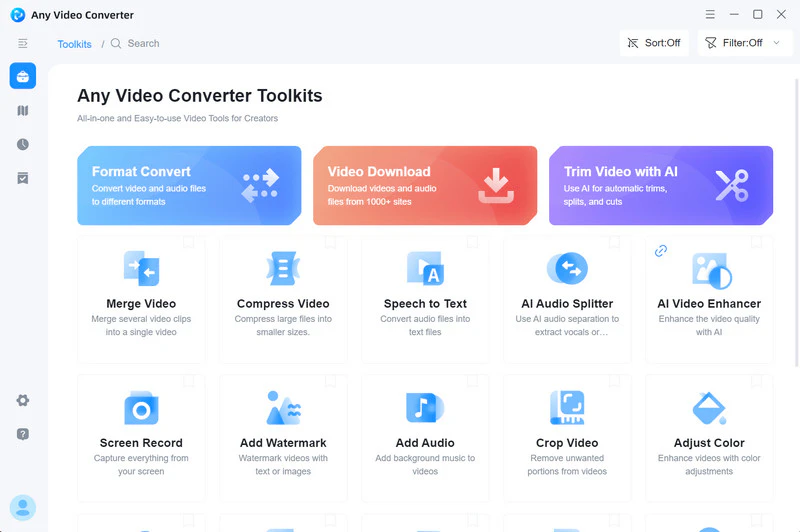
Step 2: Add URLs
Browse the video you want to download, then copy the link to the video you want to download.
Click the "Add URL(s)" button, paste the links into the search box, and then click "Parse Now" to begin parsing the links.
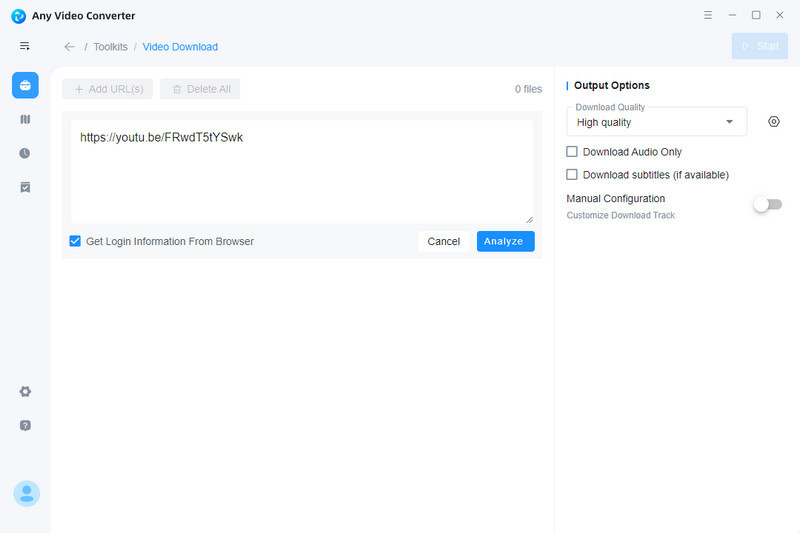
Step 3: Sign in to Authorize
If you encounter videos that require login, the parsing will fail. In this case, click "Sign in" to authorize your account.
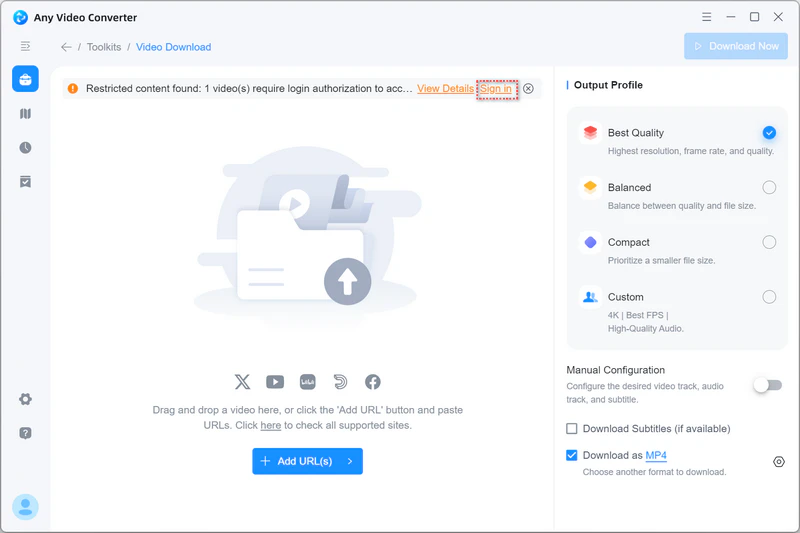
Next, sign in to your account through the login authorization interface to proceed.
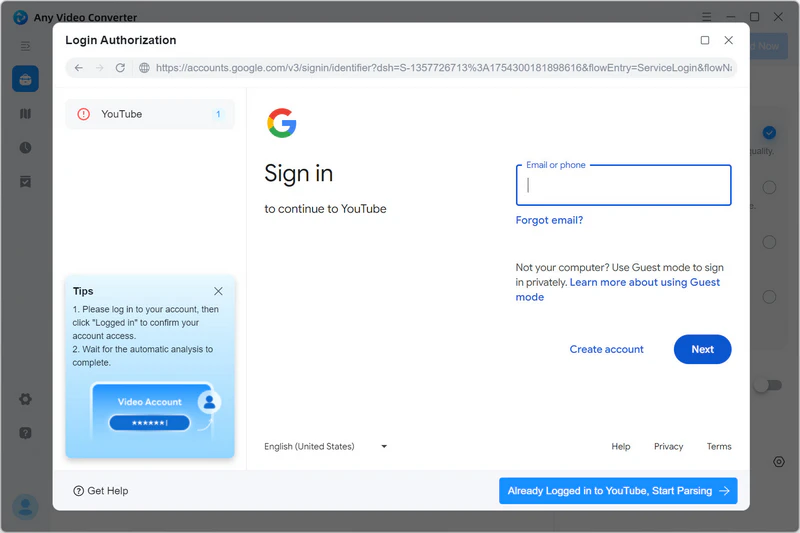
After signing in to your account, click "Already Logged In..." at the bottom to begin the parsing process.
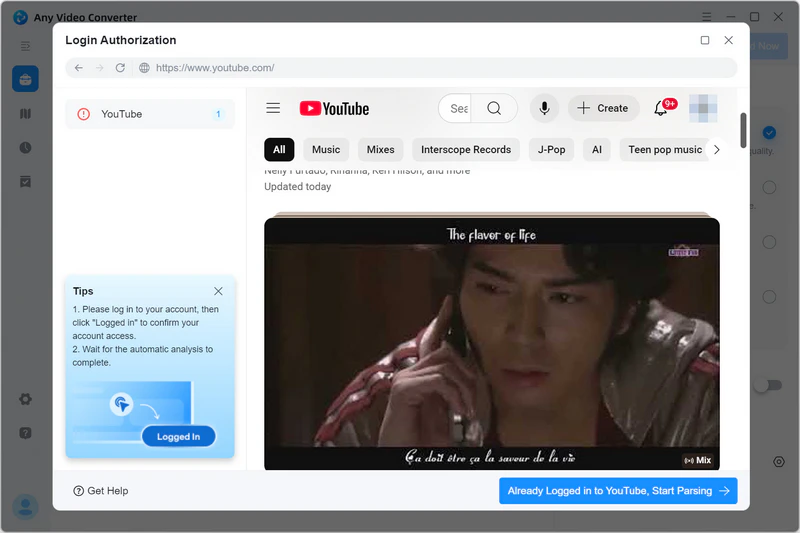
Step 4: Start Parsing and Downloading
Once logged in, you will be directed to the parsing interface. Click the "Parse Now" button to begin the parsing process.
After parsing is complete, click the "Download Now" button to start downloading the videos.
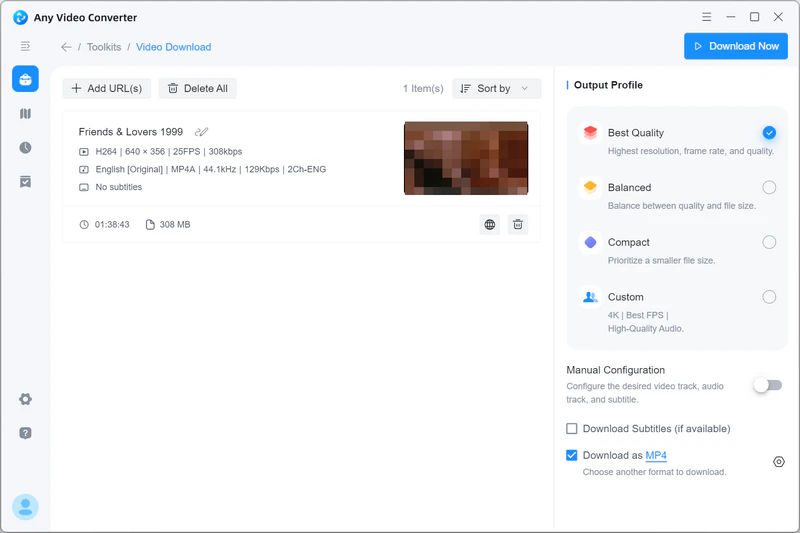
 Get Started
Get Started
 Video Tools
Video Tools
- Video Converter
- Video Downloader
- Video Trimmer
- Video Merger
- Video Compressor
- Add Subtitles
- Track Editor
 AI Tools
AI Tools
