
User Guide: Any Video Converter (8.1)
GIF Maker: How to Convert Video Clips or Images to GIFs
Here is the tutorial about how to use Any Video Converter GIF Maker to quickly create animated GIFs from video clips or images.
Open GIF Maker Tool
On the main interface, select "GIF Maker" under "Single Tools" section.
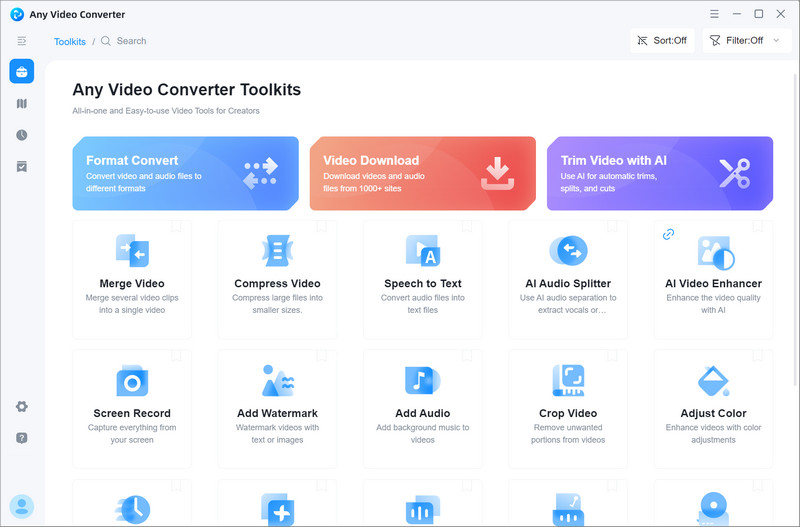
Add a Video Clip or Images
As soon as the GIF Maker is opened, the File Browse window will pop up. In the lower right corner, please select the "image files" or "video files" option.
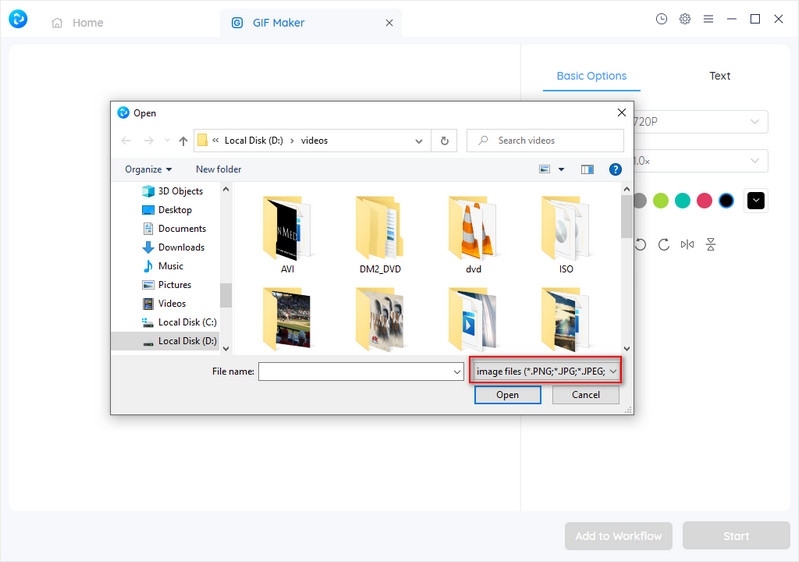
If you selected "video files", browse the folder and open a video.
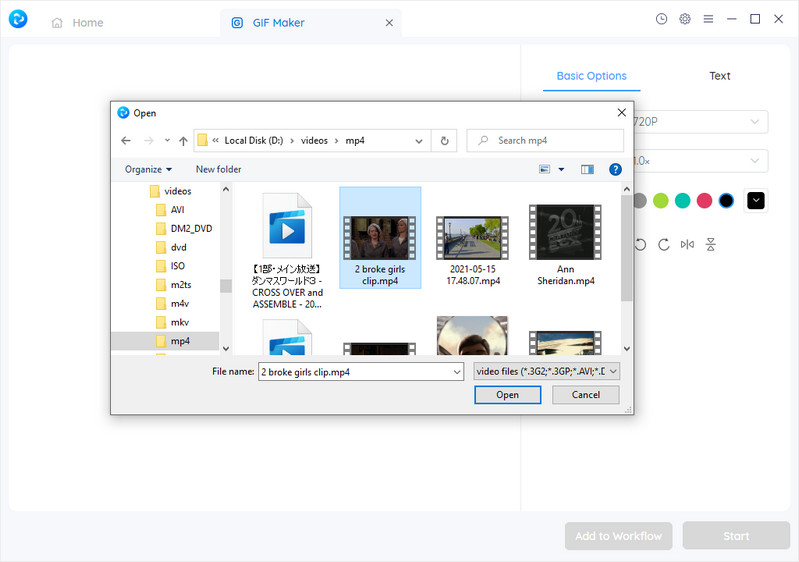
Configuration of Options
1. Basic Options
Once the video clip is in place, you can do the "Basic Options" configuration.
Size: 360p, 720p, 1080p
Speed: 0.5x, 1.0x. 2.0x
Background color, rotate or flip
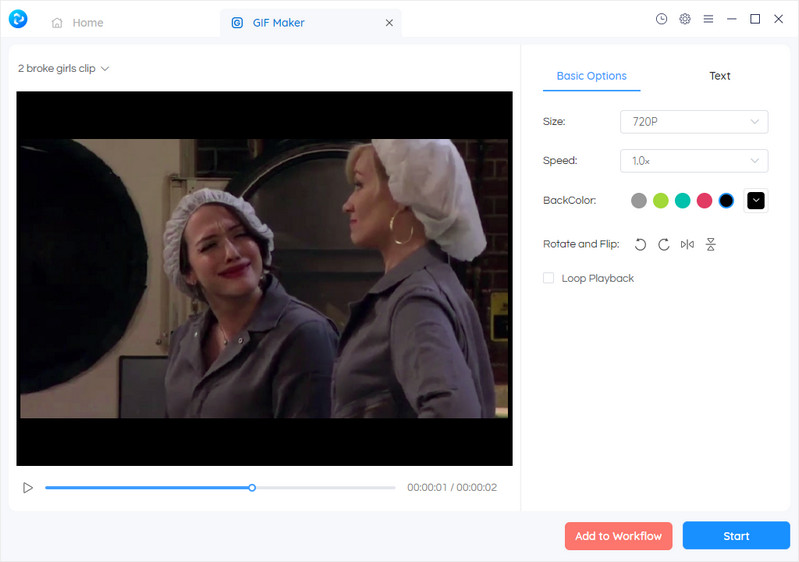
2. Add Text
After "Basic Options", you can add any text you want to appear in the GIF.
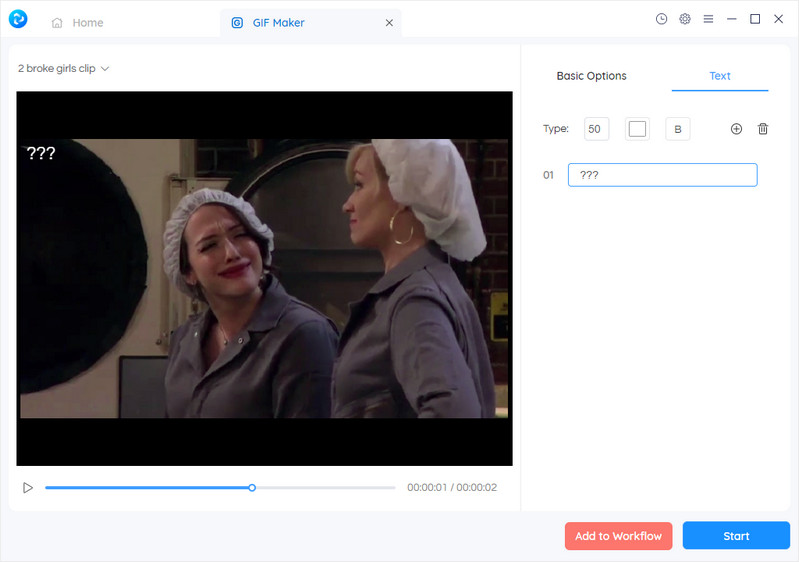
Start the Conversion of a Video Clip or Images to GIF
Click the "Start" button to start the conversion of a video clip or images into an animated GIF file.
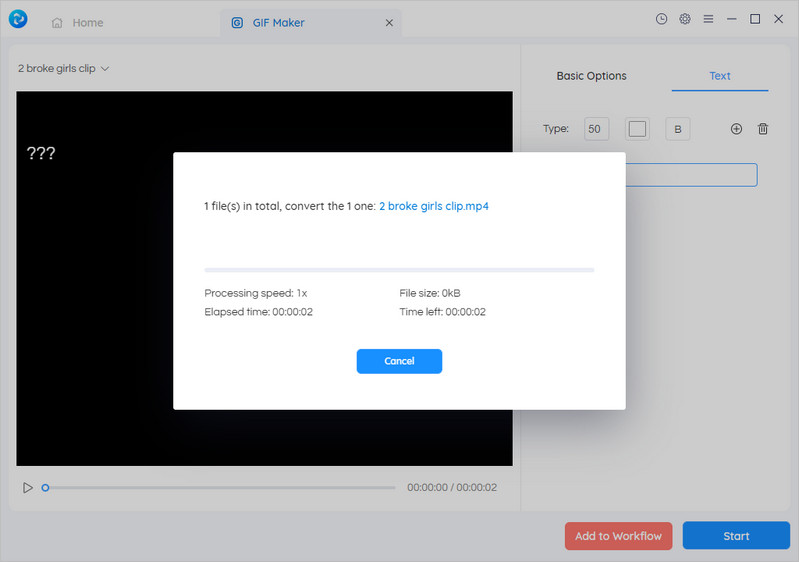
As soon as the conversion is finished, click the "View output file" button to find the well-created GIF file.
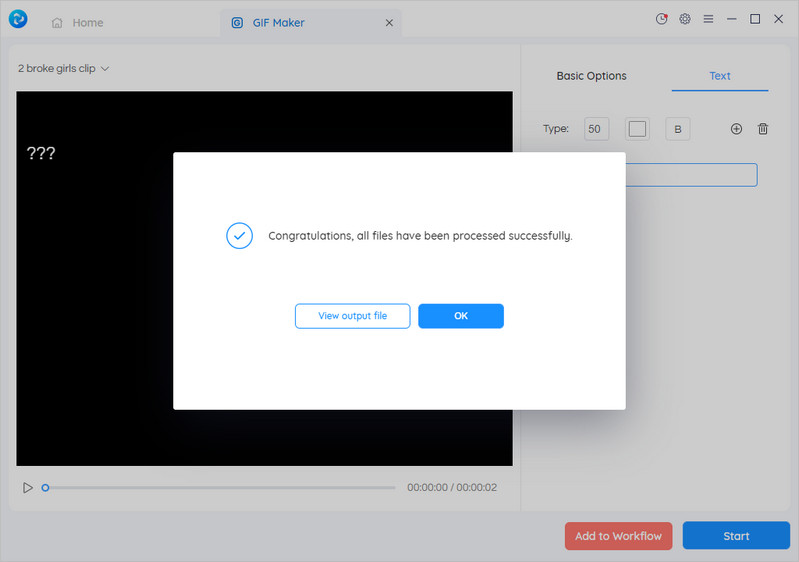
 Get Started
Get Started
 Video Tools
Video Tools
- Video Converter
- Video Cutter
- Video Cropper
- Video Merger
- Compress Video
- Record Video
- Trim Video
- Overlay Video
- Add Subtitle
- Extract Track
- Burn Video
- Change Video Speed
- Speech to Text
- Video Downloader
- Adjust Color
- Watermark Video
 Audio Tools
Audio Tools
 Workflow Tools
Workflow Tools