Best Two Ways to Download Netflix TV Shows and Movies to Computer
Netflix has become one of the most popular video streaming services for most of us. There are a lot of good original TV shows and movies on Netflix, like Stranger Things, American Crime, Love, Death & Robots, and etc. So is it possible to download these popular videos from Netflix to computer for offline watching? Unfortunately, not all videos on Netflix can be stored offline, and only a selected few are available for downloading.
However, there’s still a way round and there are some plugins or third-party tools you can use to capture or download videos from Netflix. Today we list the best 3 ways which help you download Netflix TV Shows and movies to Windows PC and Mac OS X with ease.
Note: Because not all of videos are permitted to be downloaded from Netflix, you’d better download the videos under the premise of proprietors.

1. Download Netflix HD Videos with Netflix Video Downloader
Netflix Video Downloader is the best option to download Netflix movies & TV shows on your computer with HD video quality, multiple subtitles & audio tracks kept. Then you can enjoy the Netflix videos offline without spending internet traffic and without disrupting Netflix limitations. You can navigate the video in the embedded window of Netflix Video Downloader, or you can search the movies or TV shows by title directly on the search box of Netflix video Downloader, which means you can download Netflix movies or TV shows without needing Netflix app or website to be running.
Netflix Videos Downloader
- Download Netflix movies, TV shows to MP4 and MKV
- Download Netflix videos with HD (up to 1080p) quality kept
- Support downloading subtitles and audio tracks
- Support fast multi-stream and multi-video downloading
- Smart search for Netflix movies, TV shows, documentaries
- Modern, clean and user-friendly interface
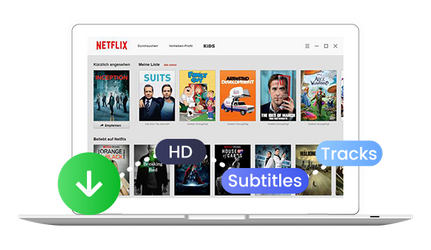
Step 1: Run Netflix Video Downloader on your computer.
Step 2: Customize the output settings including video format, video quality and output path. You can choose the video quality from Low Quality (240p) up to High Definition (1080p).
Step 3: Open Netflix Video Downloader and enter keywords or names in the search box of Netflix Video Downloader. Netflix Video Downloader also supports searching for movies and TV shows on Netflix by broswing the built-in Netflix library.
Step 4: Click the "Download" button to start downloading movies and TV shows from Netflix.

Pros: Support downloading HD (1080P) Netflix video and keep multiple subtitles & audio tracks. Support smart search for Netlfix movies and TV shows.
Cons: None.
2. Capture Netflix Videos with Any Video Converter Ultimate
Any Video Converter Ultimate is one of the best video converters that work as a video screen recorder & DVD converter & burner & video downloader as well as video converter and editor. It’s an all-in-one application that you can use for enhancing your multimedia experience.
It is highly recommended as the best video recorder to capture Netflix streaming videos. With Any Video Converter Ultimate, you can keep the Netflix streaming videos on your computer forever and watch them on your portable devices. How let’s learn how to capture your favorite TV shows and movies from Netflix on computer with Any Video Converter Ultimate.
Best Netflix Video Screen Capture
- Perfectly record video screen with high output quality
- Download videos and music from YouTube and 100+ sites in batch
- Convert any videos to more than 200 output formats
- Enjoy high efficiency video coding/H.265 video
- Burn any video to blank DVD disc to create DVDs
- Edit video clips with cut, crop, and special effects
- Support NVIDIA NVENC Transcoding Acceleration
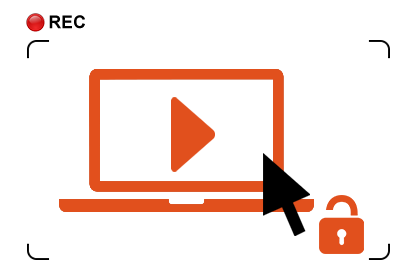
Step 1: Download and install Any Video Converter Ultimate on Windows PC, then run this Netflix video recorder. On the main interface of Any Video Converter Ultimate, click the "Record Video" tab to open the video recording window.
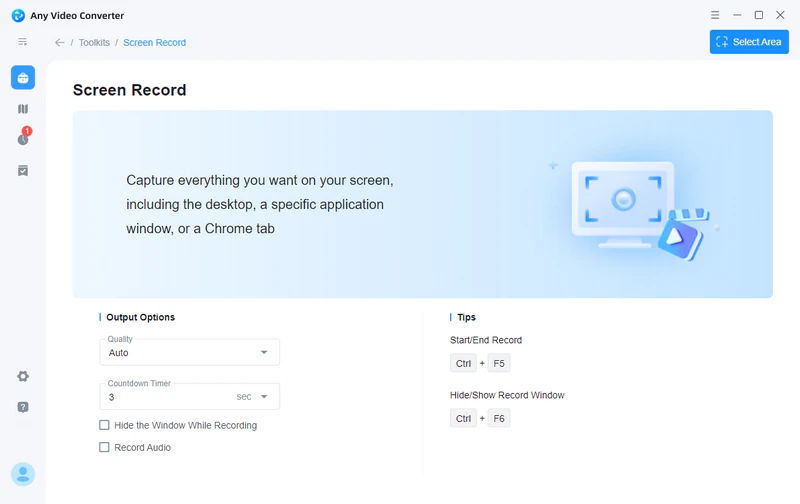
Step 2: Click the "Setting" button at the upper-right of Any Video Converter Ultimate and select the "Screen Record" option. On the Screen Record option window, you can change the folder for storing temporary recording files, customize the Video Encoder parameters including FPS, Codec, Profile, and Quality, and change the Audio Encoder parameters including Codec, Bitrate, Channels, and Frequency.
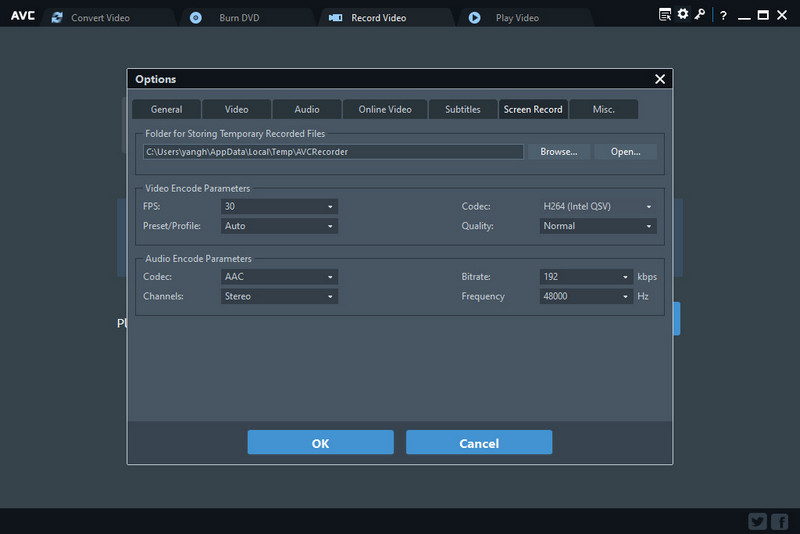
Open the Netflix website in the Firefox browser and open the video you want to record. Next, back to Any Video Converter Ultimate and click the "Record Screen" button, then the program can detect the recording area automatically and mark it with a green rectangle. You can adjust the wanted recording area by drawing the green rectangle with your cursor.
Step 3: Play the Netflix video you want to capture on Firefox, the program can detect the recording area automatically and mark it with red rectangle. You can also click on "Select Manually" button for adjusting the wanted area.
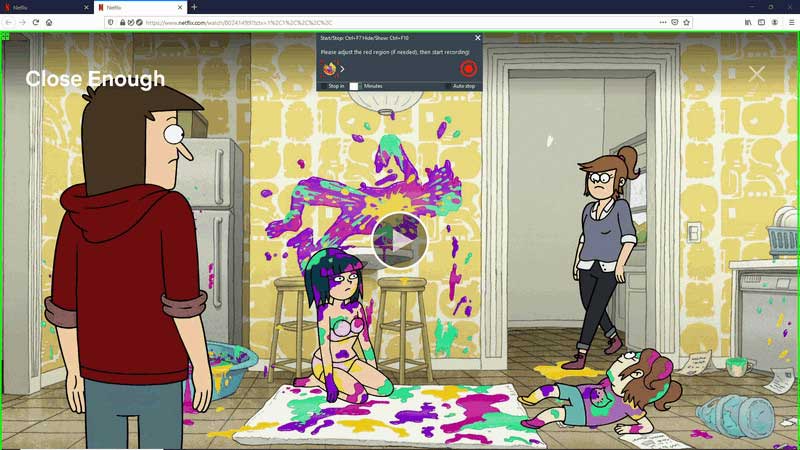
Or you can also double-click on the  to change the recording area to full-screen mode.
to change the recording area to full-screen mode.
Step 4: After everything is ready, you can play the video that you want to record and click the  button to start recording video from Netflix. And you can press "Ctrl + F10" to hide the recording menu bar.
button to start recording video from Netflix. And you can press "Ctrl + F10" to hide the recording menu bar.
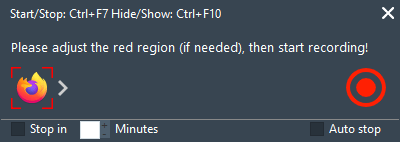
Step 5: Once you have finished the recording task, the recorded video will be shown on the main window of the program. Please select the video file and right-click on it, then choose "Open Source File Location" to find the recorded Netflix videos.
Pros: The output quality of recorded video is great. And you don’t need to install many applications to do your audio and video because all of them can be done with Any Video Converter Ultimate.
Cons: A virtual audio drive is needed to record the videos or activities on computer.
3. Download Videos from Netflix with FlixGrab+
FlixGrab+ is a specially designed application for downloading entire TV shows, documentaries, and movies from Netflix. With this Netflix video grabber, you can download and watch any Netflix video offline on any device without spending internet traffic and without disrupting Netflix limitations. If the video screen recorder is not your option, you can try this Netflix video grabber.
Step 1: Download, install and FlixGrab+ to your computer.
Step 2: Add Netflix video URL via "+ Paste URL" button.
Step 3: Press "🡣Download" button to start downloading videos from Netflix.
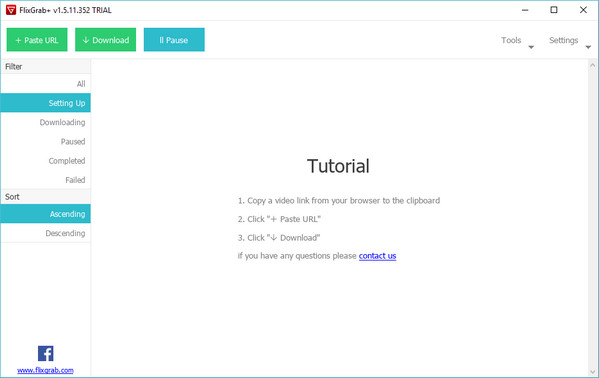
Pros: Support downloading HD (1080P, 720P) Netflix video, Dolby Digital Surround Audio 5.1 and subtitles in html format.
Cons: In order not to let you Netflix account be suspended for 48 hours, you’d better not download multiple videos at the same time.
 Highly Recommended
Highly Recommended

Download Videos from Disney+ to MP4
To download videos from Disney+ for offline listening on various media players and portable devices, you can use DispCam Disney+ video downloader to download Disney+ videos in MP4 format. This Disney Plus Video Downloader adopts the innovative and unique recording technology which allows users to save a collection videos from Disney+ so as to watch them offline on more devices.
Read More





